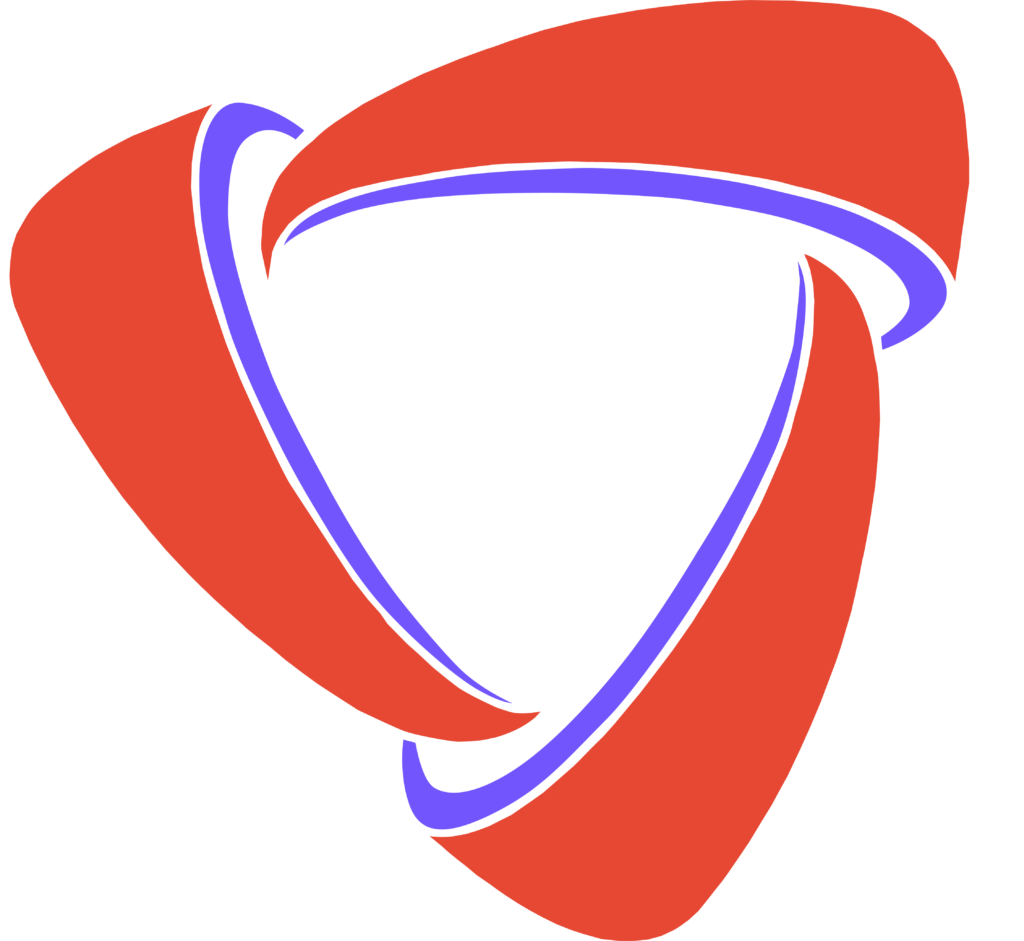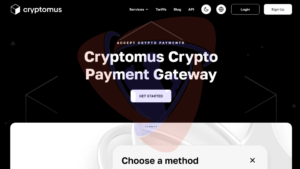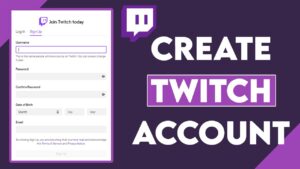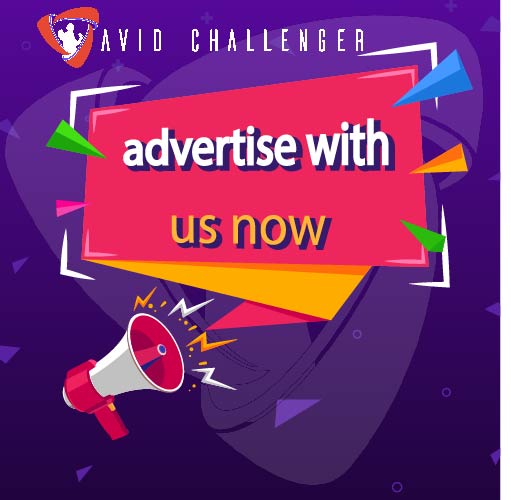Here at Avid Challenger, streaming on Twitch isn’t just an option—it’s essential. We’ve made Twitch a priority because it allows us to track match results, enhance real-time interactions, and make gaming more engaging for our community. Whether you’re competing in any of our competitions or simply showcasing your gaming skills, going live on Twitch allows for transparency, fun, and growth.
Why Twitch Matters to Avid Challenger
Real-time tracking: Twitch enables us to monitor matches live, ensuring fair play. As players stream their games, admins, opponents, and fans can watch everything unfold in real-time. This real-time visibility also helps with faster match result validation.
Community engagement: Streaming on Twitch fosters a deeper connection with the Avid Challenger community. By going live, you can share your gaming experience with others, interact with viewers, and even build your own followers. Twitch is the perfect platform to showcase your skills, celebrate victories, and be a part of something bigger.
Here’s how you can start streaming on Twitch and join the ranks of elite Avid Challenger gamers:
Step 1: Customize Your Stream
Before you hit that “Go Live” button, it’s important to set up your stream to attract viewers and engage followers.
- Title: This is the bold text that appears beneath your video stream. It’s the first thing people see, so make it catchy and relevant.
- Notification: This is the message that goes out to your followers when you go live. Keep it short, informative, and exciting.
- Category: Setting the correct category helps viewers find your stream more easily. If you’re streaming music, select the “Music” category to reach the right audience.
To customize these settings:
- On mobile: Tap your profile icon in the upper-left corner of the Twitch app, then select “View Dashboard.”
Step 2: Go Live
To stream directly from your smartphone:
- Download the Twitch app for iOS or Android.
- Log in to your Twitch account and tap your profile icon in the top left.
- Select the Go Live! button to start streaming.
For enhanced sound quality, you can use Dolby On, available on iOS and Android. This app improves your stream’s audio with noise reduction and dynamic EQ. Don’t forget to use a second device to monitor your chat and set your stream category (like “Music”) for better audience engagement.
Add Twitch Channel Link To Your Profile
To make sure we can easily track your streams and share them with the community, don’t forget to copy and paste your Twitch channel link into the designated Twitch tab on the Avid Challenger website. This step is essential for smooth match monitoring and lets other players and viewers access your live games.
Here’s how to add your Twitch link:
- Go to My Profile: Log into your Avid Challenger account and navigate to your profile page.
- Add Information: Click on the “Add Information” option.
- Twitch: Paste your Twitch channel link in the Twitch tab.
By completing this, your channel will be linked to your Avid Challenger profile, allowing us and others to follow your streams easily!
Conclusion: Twitch and Avid Challenger—A Winning Combination
At Avid Challenger, streaming on Twitch isn’t just a way to participate—it’s an integral part of how we ensure fairness, connect our community, and give players a platform to shine. From real-time match tracking to community interaction, streaming on Twitch brings gaming to life.
So, customise your stream, go live, and join the growing community of Avid Challenger streamers who are making a mark. With the right setup, you’re not just playing games—you’re building a following, competing at the highest level, and having fun along the way!